
Sunday, January 31, 2010
DSO January Colour Challenge

Monday, January 25, 2010
Lovely Valentine
.png)


I've made a layout, matching quick page for you, a tag & tutorial.
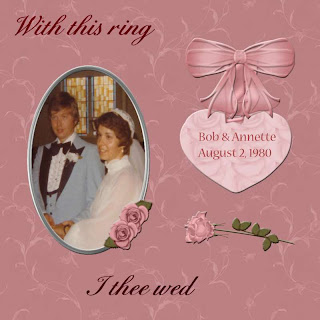.jpg)
 Tutorial for “My Heart is Yours Forever”
Tutorial for “My Heart is Yours Forever”What I used:
“Lovely Valentine” kit from Scraps by Rags, tag size at 300 dpi
http://digifoxsstudio.net/store/index.php?main_page=product_info&cPath=1_46&products_id=1842
Poser from Medi Evil Creations http://medievilcreations.blogspot.com/
Adobe Photoshop Creative Suite 4.0 (Make certain “show transform controls” is checked to allow for easy resizing of elements.)
What I did:
1. Open a new transparent canvas 700 pixels x 700 pixels. Fill with the background of choice (paper 17).
2. Create a new layer. Use the preset shape tool to create a heart, fill with background of choice (paper 6) by choosing “new fill layer” with “use previous layer to create a clipping mask” checked.
3. Choose a flower (rose cluster 1). Copy & paste, resizing if necessary, & positioning in a corner. Repeat for the remaining 3 corners.
4. Copy & paste your poser of choice (medi-v-day love 4). Resize & position as desired. Apply bevel & emboss effect.
5. Choose a bow (heart bow 6). Copy, paste, resize as needed, & position at tip of heart. Apply bevel & emboss effect.
6. Enter desired text. I used Bix Antique Script HMK Bold 12 for main text & Monotype Corsiva 12 for name, applying a style from TNT chocolate cherry collection. Use a smaller font (Arial 3) for tag information.
7. Merge visible & save.
Enjoy
Wednesday, January 20, 2010
In the Moment
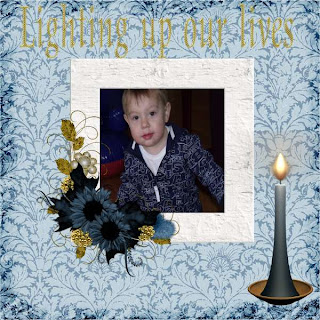

 I've done 2 layouts with a matching quick page set & a tag with tutorial.
I've done 2 layouts with a matching quick page set & a tag with tutorial.


 Tutorial for “Relax” tag
Tutorial for “Relax” tagWhat I used:
Kit from JT’s Designs called In the Moment
http://yourscrapaddiction.com/index.php?main_page=product_info&cPath=1_137&products_id=1572 (full)
http://yourscrapaddiction.com/index.php?main_page=product_info&cPath=1_137&products_id=1573 (tag)
Poser from MediEvil Creations http://medievilcreations.blogspot.com
Adobe Photoshop Creative Suite 4.0 (Make sure “show transform controls” is checked for easy resizing of elements.)
What I did:
1. Open a new transparent canvas 600 pixels x 600 pixels. Use circular selection tool to create a circle. Fill with desired background (paper 14).
2. Copy & paste background elements (curtain2, chair2, table). Resize & position as needed.
3. Copy & paste foreground elements (blue candle, humming bird2, daffodil bouquet2); flip a second copy of the flowers. Resize & position elements as desired & apply bevel & emboss effect to each element.
4. Copy & paste your choice of posers (Adelphia3). Resize & position appropriately.
5. Enter desired text. In this case I used Notnorval HMK 14, applied bevel & emboss & then applied a blue glass style. Use a smaller font (Arial3) for tag info.
6. Merge visible & save.
Monday, January 18, 2010
Heartfelt


.jpg)
 Tutorial for “Heartfelt” tag
Tutorial for “Heartfelt” tag
What I used:
“Heartfelt” scrap kit from Designs by Denise
http://digifoxsstudio.net/store/index.php?main_page=product_info&cPath=1_41&products_id=67
Poser from Bits N Bobs http://scrappingbits.blogspot.com
Adobe PhotoShop Creative Suite 4.0 (Make sure “show transform controls” is checked for easy resizing of elements.)
What I did:
1. Open a blank transparent canvas 700 pixels x 700 pixels. (My final tag is 678 pixels x 639 pixels.) Use preset shapes rounded rectangle to create a square or rectangle. Check off “use previous layer to create clipping mask” & create a new fill layer with paper of choice (4b). Highlight shape & fill layers in the layer palette, right click, choose “link layers”.
2. Create a new layer, use preset shapes to create a heart shape. Use move tool to slant heart. Repeat the steps in step 1 to fill heart with paper of choice (3b) & link the shape to the fill. Apply the bevel & emboss effect.
3. Choose either a frame or a heart charm (heart charm with bow). Copy & paste, & adjust size & position to suit the background.
4. Copy & paste a border of choice (lace edge 1), resizing & positioning along top edge of tag. Copy & paste that border, flipping it to go along bottom edge of tag.
5. Copy & paste flower of choice (2). Resize & position as desired.
6. Copy & paste poser of choice (Cookie New Year 4), resize & position as desired.
7. Enter desired text. In this case I used NotNorvalHMKBold 14 & applied Krissy’s Scraps True Love Bevel Style. Use a smaller font (Arial 3) for tag info.
8. Merge visible & save.
Enjoy.
Saturday, January 9, 2010
The Game of Love

I used pictures from a slide show presentation created for my aunt & uncle's 60th wedding anniversary a couple of years ago to create the layouts.
 I kept the tag simple, no extra poser needed.
I kept the tag simple, no extra poser needed.
Tutorial for “Luv & Hugs” tag
What I used:
Tag size kit from Stacey’s Designs called “The Game of Love”
http://yourscrapaddiction.com/index.php?main_page=product_info&cPath=1_116&products_id=1511
Adobe Photoshop Creative Suite 4 (Make sure “show transform controls” is checked for easy resizing of elements.)
What I did:
1. Open a new transparent canvas 700 pixels x 700 pixels. Use preset shapes to create a large heart. Choose new fill layer with “use previous layer to create clipping mask” checked & fill heart shape with background of choice (paper 8).
2. Copy, paste & resize a bow of choice (bow 2) & position as desired. Apply bevel & emboss effect.
3. Copy & paste teddy bear element, positioning off to one side. Apply bevel & emboss effect.
4. Enter desired text. In this case the main text is Candice 14 with bevel & emboss effect, while the name is Chopin Script 12. Use a small font for tag info.
5. Copy & paste a floral element (decorated flower), resizing & positioning as desired. Apply bevel & emboss effect.
6. Merge visible & save.
When I logged onto the internet last night, it was the first time in over 3 days. Yikes - the inbox overflowth & I'm still not feeling well & keep having to lay down. Down but not out.
So far the snow isn't too bad here. I hope everyone had a safe holiday.
Enjoy.
Friday, January 1, 2010
Assortment using some KiKeKa kits
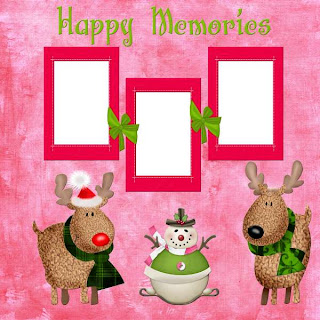

http://www.scrappinbratz.com/shoppe/index.php?main_page=product_info&cPath=19_32&products_id=2638 (tag)http://www.scrappinbratz.com/shoppe/index.php?main_page=product_info&cPath=19_32&products_id=2637 (full)


I've joined the CT for KiKeKa (crafted by Gina). She has an absolutely adorable new kit called "Where Fairies Reside". 
http://www.scrappinbratz.com/shoppe/index.php?main_page=product_info&cPath=19_32&products_id=2828
Now your first reaction might be that this kit will make great girlie layouts, & you'd be right, but I decided to show how the kit can be used to showcase photos of boys. I've done 3 layouts using pictures of a friend's little boy, & made one layout into a freebie quick page for you.


 Isn't he a sweetie? I loved how this kit let me highlight the photos & the natural playfulness of the little guy.
Isn't he a sweetie? I loved how this kit let me highlight the photos & the natural playfulness of the little guy.
Enjoy.



