
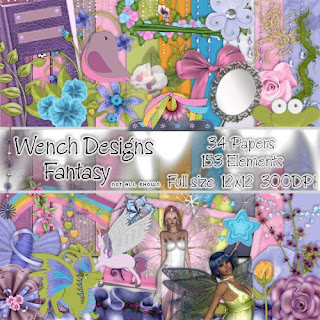 I was a very happy scrapper when Vella let me play with this one & I have a tag with tutorial, and 2 freebie quick pages for you.
I was a very happy scrapper when Vella let me play with this one & I have a tag with tutorial, and 2 freebie quick pages for you. 
Tutorial for “Fantasy” tag
What I used:
Gorgeous kit from Wench Designs called “Fantasy”, available in full http://thecreativitybox.com/index.php?main_page=product_info&cPath=1_125&products_id=3838&zenid=3b5cebfeb524c65fee8d426813a468c1
& tag size, http://thecreativitybox.com/index.php?main_page=product_info&cPath=1_125&products_id=3837 with 10 Posers from Karina Kat (www.KairinaKatKreations.blogspot.com) included.
Adobe Photoshop Creative Suite 4.0
(Make sure “show transform controls” is checked, for easy resizing.)
What I did:
1. Open a new transparent canvas 600 pixels x 600 pixels. Use circular selection tool to draw a large circle & fill with background of choice (paper 15).
2. Choose fantasy creature element (flying unicorn 1). Copy, paste, & resize as needed. Apply bevel & emboss effect.
3. Choose one of Karina’s posers, or any poser or tube of your choice (Elisa 14 pink fairy). Copy, paste, & resize as needed.
4. Choose a type colour & font (Bix Antique Script 14) & enter desired text onto tag. Apply style (Yarrow glitter 10), if desired. Use a smaller font for tag information (Arial 2).
5. Merge visible & save.

Please remember, these quick pages are for personal use only.








 I also made the Little Sweetie layout into a
I also made the Little Sweetie layout into a 
 Tutorial for “Dance to the Rhythm of Life” tag
Tutorial for “Dance to the Rhythm of Life” tag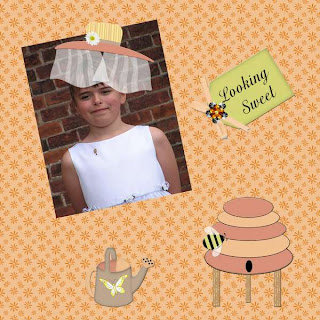



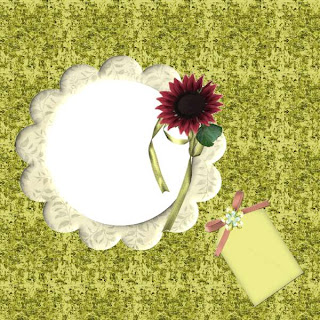
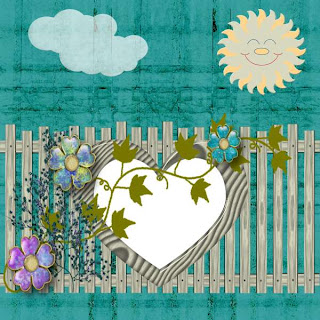



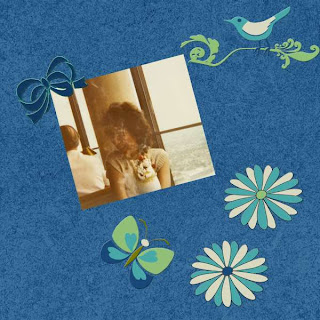
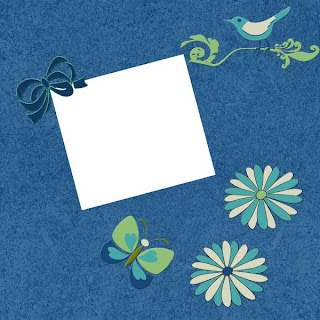

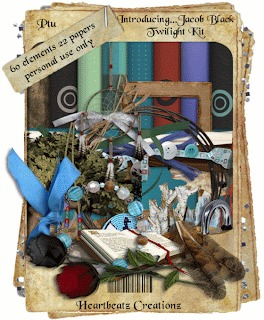

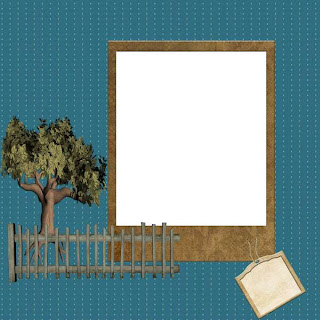







 Tutorial for “Don’t Worry, Bee Happy” tag
Tutorial for “Don’t Worry, Bee Happy” tag Enjoy.
Enjoy.


 Tutorial for “Dance to the Music” tag
Tutorial for “Dance to the Music” tag







 and for 1 photo, of her & her hubby, I used a freebie kit from her blog, her contribution to the summer twilights blogtrain
and for 1 photo, of her & her hubby, I used a freebie kit from her blog, her contribution to the summer twilights blogtrain 



