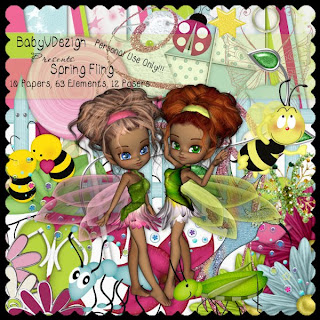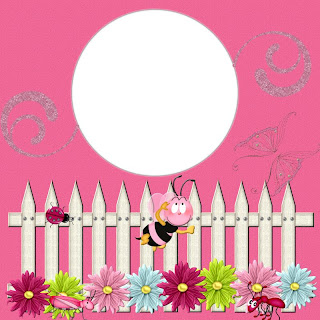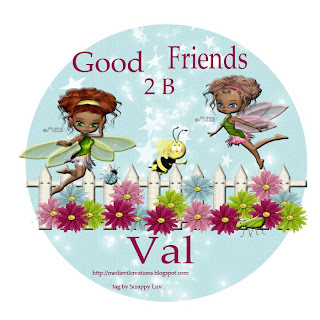Wicked Princess Scraps has a beautiful, peaceful kit, suitably called "Blissful Nirvana".
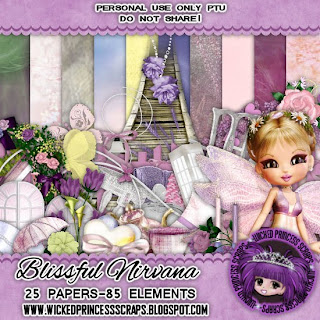
I've made you a quick page, a tag with tutorial & a July desktop - I'm posting a mini "teaser" of the calendar now, & will post the actual desktop in June.

Tutorial for “Blissful Nirvana” Tag
What I used:
Adorable kit by Wicked Princess called “Blissful Nirvana”
http://www.scrappinbratz.com/shoppe/index.php?main_page=product_info&cPath=19_113&products_id=3962 includes a poser © Lisa of Sophisticated Imaging http://sophisticatedscraps.blogspot.com/
Adobe Photoshop Creative Suite 4 (make sure “show transform controls” is checked to allow easy resizing of elements).
What I did:
1. Start with a blank canvas 700 pixels x 700 pixels. Use the circular selection tool to create a circle & fill with background of choice (paper 22).
2. Choose a background element (bridge), copy & paste, position in center of tag. Adjust opacity to 50%.
3. Copy & paste other elements of choice & position as desired.
I used the arch, the tree, the cattails, & the star trail to enhance the scene.
4. Choose decorative elements (sheer butterfly & fancy butterfly). Copy, paste & position elements as desired, resizing as needed, & applying bevel & emboss effect.
5. Copy & paste the poser or another poser of your choice, resizing as necessary & positioning as desired. Apply bevel & emboss effect.
6. If desired, choose an element to embellish the poser (umbrella), copying, pasting, resizing, positioning & applying bevel & emboss effect. Then I added the purple glitter scatter.
7. Enter any desired text in font of choice. I used Easy Street EPS 16 with sunset style applied. Use a smaller font to enter tag information.
8. Merge visible & save.

If I get comments showing interest, I'll post a teaser glimpse of the June desktop, which is using a gorgeous kit by Kim B.
Enjoy.




 May 2010 desktop calendar
May 2010 desktop calendar

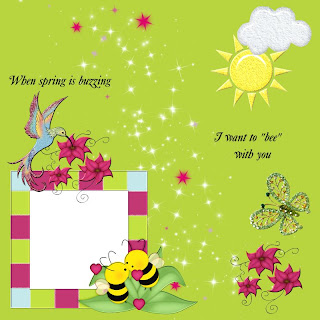.jpg)