A while back I played with Wicked Princess' kit Victoria Dove & really enjoyed working with it. Well, she has a new kit along a similar theme, called Georgetta Cartrite, available in both
tag &
full sizes, & it is so gorgeous! I just had to play with it! There are so many wonderful elements, it's hard to choose which ones to use. there are also some lovely posers by Lisa K of Sophisticated Imaging.

I decided to get the January 2011 desktop calendar done early & I've also made you a quick page to go with it. I put them both in the same
zip, so I hope you like both.

I also made a tag. I used Adobe PhotoShop Creative Suite 4, but this simple tag can be made using any of the major graphic programs. With PSCS, make sure "show transform controls" is checked, while with PS Elements, it's "show bounding box" & with PSP, it's having the pick tool enabled - this allows for easy resizing of elements.

1. Start with a transparent canvas 600 pixels x 600 pixels. Use your circular selection tool to create a circle & fill it with the background of your choice (paper 11 at 30%).
2. Now you pick your elements, each of which you will copy, paste, resize as needed, & position as desired in turn. It's always best to have your layer palette loaded & visible off to the side. I actually started with the door & moved about in the layers palette to add the largre compass underneath (set at 55% opacity) later.
3. I used bevel & emboss effect on the door, as well as outer glow, to imply the door is slightly ajar. There are a variety of elements to choose as your traveler's luggage. I used trunk, hatbox, round hatbox, round box, birdcage, & compass, but you may decide to use a different combination.
4. Choose your poser. I used Georgetta turned, flipped the poser horizontally, & applied the bevel & emboss effect. I had to delete the flipped copyright & recopy & paste it so it was legible.
5. Choose your font for your text. (If you are using PSP, you may choose to create your initial circle with preset shapes in order to use the curved text on a vector shape feature, with the curved text icon prompt. In this case it will be easier to do the curved text as step 2.) I used a font called Victorian for the main text, right clicked on the text in the layers palette & chose warp text, arch, adjusting the amount of curve to taste. then I applied a style from Wetfish designs. I used a font called Whimsical for the name & applied another style from the same set.
I adjusted the font to a small size to add tag info. Never forget to include the crucial credit information. If you use licensed posers it is also crucial to include your licenxe number.
6. When you are satisfied with your tag save it. I save in the program format with layers intact & then save a merged copy in png format.
Enjoy.
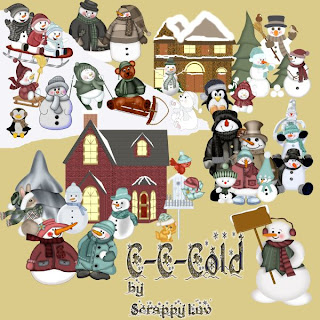




























.jpg)






.png)
.png)

.png)

.png)

.jpg)

.jpg)

.png)
.png)

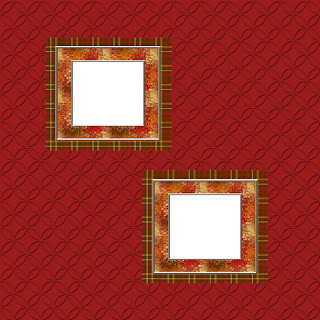


.jpg)


















