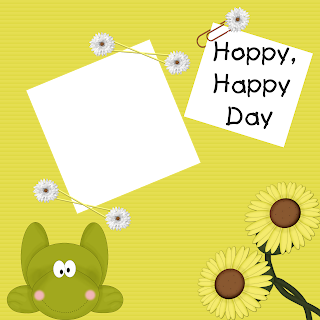

Tutorial for “Mama Raised A Lady” tag
What I used:
Always a Lady scrap kit by Scrappy Luv available at Heartbeatz Creationz, Butterfly Blush, and Digifox’s Studio.
Tube by Erica Currey http://sugarpencil.com/. You must have a license to use her work, which may be purchased here http://www.mypsptubes.com/.
What I did:
I used Adobe PSCS4 to make this tag.
1. Open a new canvas, 600 pixels x 600 pixels, transparent background.
2. Use either circular marquee tool or preset shape to draw a large circle in the center of your canvas. Fill with your choice of background (paper 02).
3. Choose a parasol (parasol 02) & copy & paste onto canvas. Adjust for size as needed, tilt slightly & align with top portion of circle. Apply drop shadow.
4. Choose a fan (fan 02). Copy & paste onto canvas. Adjust for size as needed. Tilt slightly, place along bottom of circle. If desired use lasso tool to select strings hanging from handle of fan & delete. Apply drop shadow.
5. Select the tube or poser of your choice, copy & paste in center of canvas. Adjust for size as needed. Apply drop shadow.
6. Choose a flower (flower 17). Copy, paste, adjust for size as needed & position where desired (top left). I did not apply drop shadow in this case, but you may, if you wish.
7. Select your font & type desired text. I applied a satin FX & slight bevel to the text. (I forgot to record the font prior to applying the effects, & the software changed the layer to no longer be editable type, so the font does not display, sorry.) Use a smaller font to apply tag information along bottom edge.
8. Merge visible & save.
I also made a quick page with Always a Lady. I had a particular vintage family photo in mind when I created it & now I just have to bug my cousin into giving me a copy of that photo!  I also snagged a really cute kit by Reeces Scrap Pieces on sale at a very low price. The frogs in "Daisy Crazy" are going to make you smile. Visit April's blog for a complete list of her stores & pick up some cool freebies http://reecesscraps.blogspot.com/. I couldn't resist playing with this one so I made a tag, with tutorial & a quick page for you to download (all 3 quick pages are in the same download file but not zipped together).
I also snagged a really cute kit by Reeces Scrap Pieces on sale at a very low price. The frogs in "Daisy Crazy" are going to make you smile. Visit April's blog for a complete list of her stores & pick up some cool freebies http://reecesscraps.blogspot.com/. I couldn't resist playing with this one so I made a tag, with tutorial & a quick page for you to download (all 3 quick pages are in the same download file but not zipped together).
 Tutorial for “Hoppin’ Hello” tag
Tutorial for “Hoppin’ Hello” tag
What I Used:
An adorable scrap kit from Reece’s Scrap Pieces called “Daisy Crazy” available here
http://heartbeatzcreationz.com/index.php?main_page=product_info&cPath=1_89&products_id=1943
Check out her blog (there’s freebies) http://reecesscraps.blogspot.com/
A poser by Anita Lee, http://www.posertubes.com/, one of her wonderful freebies.
Please always read & follow terms of use.
What I did:
I used Paint Shop Pro XI to create this tag. Users of other programs may have to experiment with FX to achieve the look of the text.
1. Begin with a new transparent canvas, 800 x 800 pixels. You can make the tag smaller if you wish, either by starting smaller or by resizing when complete.
2. Use preset shapes, a flower shape (flower 5) to draw the background shape.
You can either set your desired background as both foreground & background material prior to creating the shape, or select with magic wand after creating the shape & fill with desired background (paper 7).
3. Choose a flower (daisy 8). Copy & paste onto center of canvas, adjust so flower nearly fills the canvas, but not completely. Application of drop shadow optional.
4. Choose your poser or tube (Dollie One Piece 02). Copy & paste onto tag, adjusting size & position as desired. Drop shadow may be applied if desired.
5. Choose a frog (froggy-daisy-for-you). Copy & paste, resize & position as necessary & as desired. Drop shadow is optional.
6. Choose your font & type desired text. (I used Art Brush size 18 for the name, size 12 for the theme words.) To make the words stand out I applied the following effects: Effects>3D>Cutout>Blue edge gold, modified to change the blue to the green colour of the frog followed by Effects>3D>Inner Bevel>Angled.
7. Merge visible & save.
The quick page I made with this kit is at the top of this post.
Last but far from least, a kit I've had my eye on since it came out went on sale, so I scooped it up to play with & you benefit. "Always Alice" by Baby V designs is a very nice kit, that appealed to me even though I'm not a Twilight fan. I made a tag & a quick page with this kit as well.
 Tutorial for tag with “Always Alice” kit
Tutorial for tag with “Always Alice” kit
What I used:
A kit from Baby V designs called “Always Alice” which can be purchased here
http://heartbeatzcreationz.com/index.php?main_page=product_info&cPath=1_130&products_id=1811 for full size and tag size here http://heartbeatzcreationz.com/index.php?main_page=product_info&cPath=1_130&products_id=1812
Poser from Anita Hill Creations http://www.posertubes.com/
What I did:
I created this tag in Adobe PSCS4.
1. Start with desired background shape. In this case I used the preset shape that I would describe as a squared off star. (I have been frustrated trying to get the program to allow a preset shape to be filled with a background & finally figured it out!).
2. Choose your background. If you want to use a pattern make sure you have used Edit>Define pattern ahead of time to make the pattern(s) desired available to you. Layer>New fill layer> check the box for “use previous layer to create clipping mask”>select your fill>ok. (I used paper 3)
3. Create a new layer & use the preset shape tool to create a flower shape centered onto the tag. Follow step 2 to fill with your desired background (paper 9).
4. Choose a flower (flower 1). Copy & paste, position over flower shape & adjust size.
5.Choose a heart (heart 3) Copy & paste, resize & position as desired. Move it around until it looks good to you.
6. Choose a glitter splotch (glitter splotch 2). Copy, paste & resize. Once I had it resized to my satisfaction, I copied the resized splotch & pasted it onto the tag as well, moving both splotches about until I liked the look.
7. Copy & paste your poser or tube of choice (baby blue 03). Resize as needed & position as desired.
8. Choose a flower. I used flowers 1, 3-6). Copy, paste & resize, positioning where desired & repeating with as many flowers as you think looks good. (I have 8 flowers scattered about.)
9. Type your desire text. I used Lauren Script 20, in a purple colour & then applied a glitter FX. Use a smaller font to type tag information along bottom edge (Arial 3).
10. Merge visible & save.
Whew. That's the lot thus far. Hope you like.
Enjoy.


















2 comments:
Thank you so much for this Freebie. I want to let you know that I posted a link to your blog in Creative Busy Hands Scrapbook Freebies Search List, under the Quick Page(s) post on Jun. 23, 2009. Thanks again.
Thank you! Your blog post will be advertised on the DigiFree Digital Scrapbooking Freebie search engine today (look for timestamp: 23 Jun [LA 07:00pm, NY 09:00pm] - 24 Jun [UK 02:00am, OZ 12:00pm] ).
Post a Comment